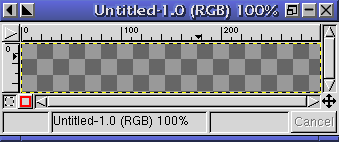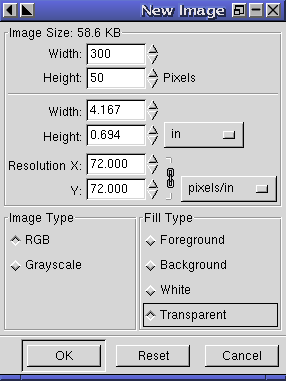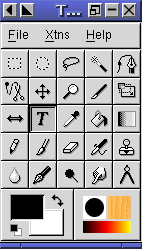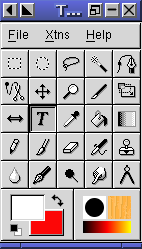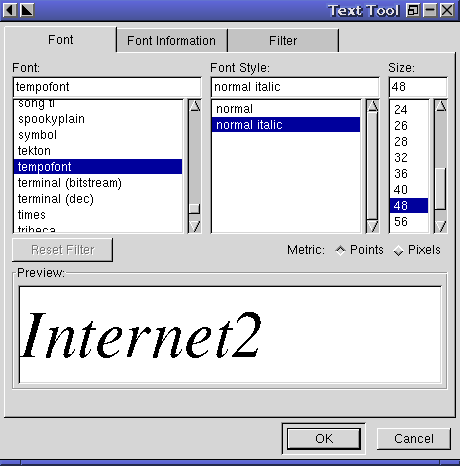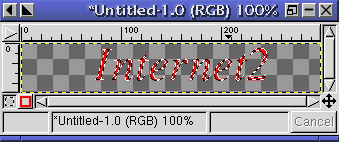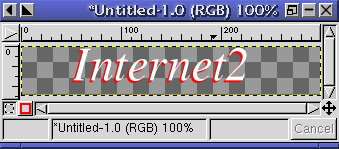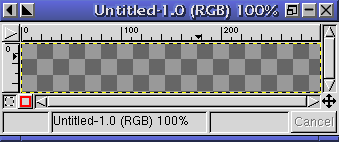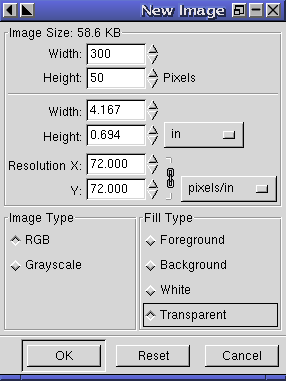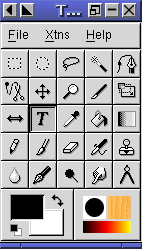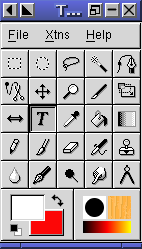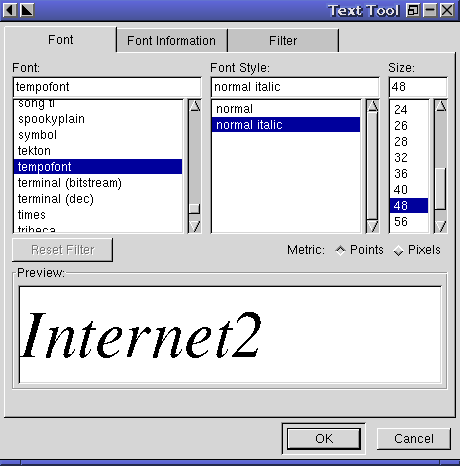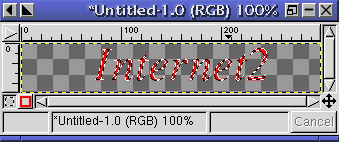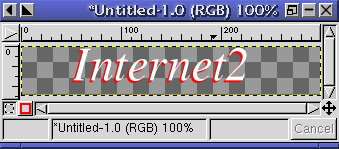The first thing to do type gimp and after all the initialization
is done, select the "File" option form the options window and choose
"New". Decide upon the varios options including size and transparency
factors.
The resulting space will have a "checkered background that indicates
the region will be transparent.
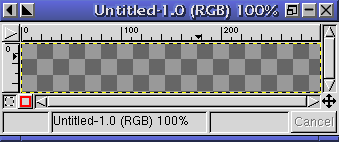
|
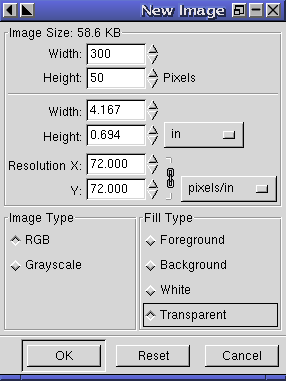
|
From the tool options, select text and also change the color options.
In this case, red and white are selected.
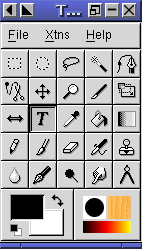
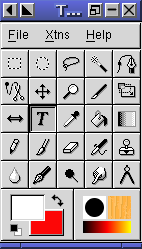
Then click on the transparent background and select a font and point size.
|
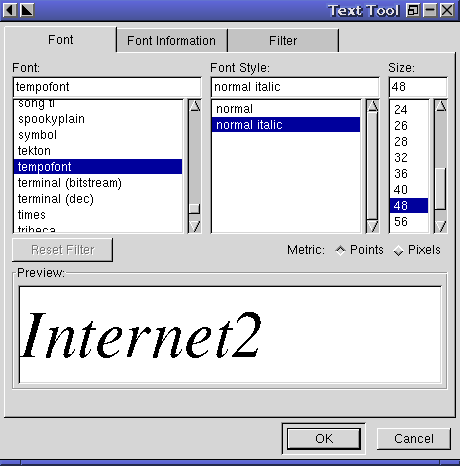
|
Now type in the text desired and position the "shadow" layer (red)
in the transparent gif. Then change the drawing color and position
a second layer on top with just a slight shift in position.
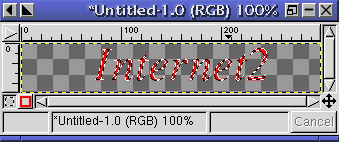
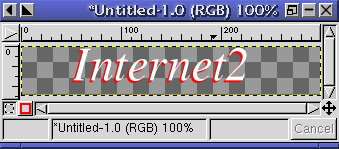
Finally, save the image in the desired format (GIF) using the proper
extension.
|
The images below use the final transparent GIF image either
positioned on top of a blue background or over a graphic image.
|