
sphere00.gif |

sphere01.gif |

sphere02.gif |

sphere03.gif |

sphere04.gif |

sphere05.gif |

sphere06.gif |

sphere07.gif |

sphere08.gif |

sphere09.gif |

sphere10.gif |

sphere12.gif |
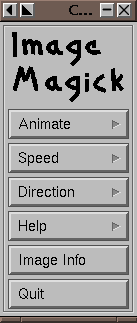 Various graphic images can be animated using a module from the UNIX program
called ImageMagick. The graphics can be either grabbed with xv
from a running program or generated by some other means.
To simplify the animation process, the files should be named in
some logical sequence so that the order they are listed in the
directory is the order in which they are to be animated. ImageMagick can handle a number of different file formats, but in this case we will use .gif
because eventually we will make an animated GIF image for use on a
web page.
Various graphic images can be animated using a module from the UNIX program
called ImageMagick. The graphics can be either grabbed with xv
from a running program or generated by some other means.
To simplify the animation process, the files should be named in
some logical sequence so that the order they are listed in the
directory is the order in which they are to be animated. ImageMagick can handle a number of different file formats, but in this case we will use .gif
because eventually we will make an animated GIF image for use on a
web page.
To just animate the various frames, just type:

sphere00.gif |

sphere01.gif |

sphere02.gif |

sphere03.gif |

sphere04.gif |

sphere05.gif |

sphere06.gif |

sphere07.gif |

sphere08.gif |

sphere09.gif |

sphere10.gif |

sphere12.gif |
 This will take all of the source frames and will make them into one
animated GIF image called animatespheres.gif. The -delay 20
argument will cause a 20 hundredths of a second delay between each frame,
and the -loop 0 will cause the gif to loop over and over again.
This will take all of the source frames and will make them into one
animated GIF image called animatespheres.gif. The -delay 20
argument will cause a 20 hundredths of a second delay between each frame,
and the -loop 0 will cause the gif to loop over and over again.
Click on the image to the right to see it animate.